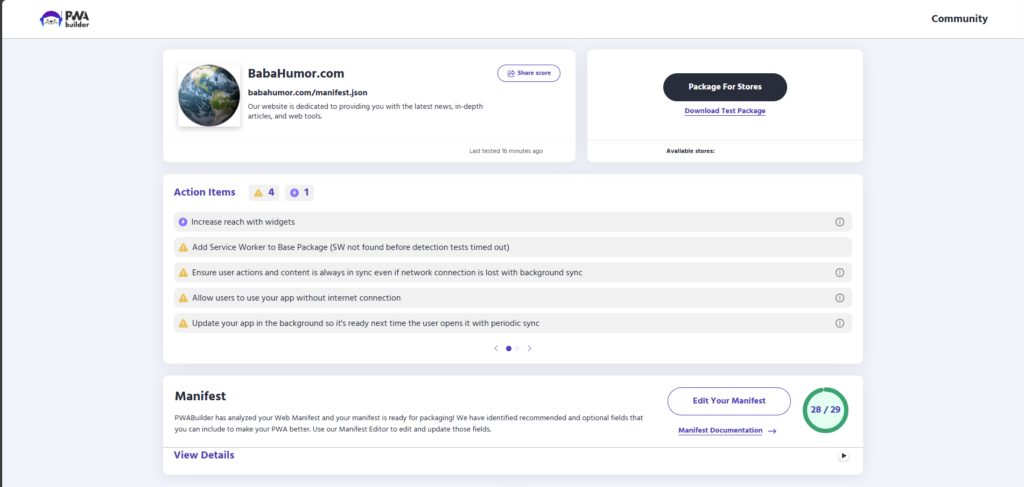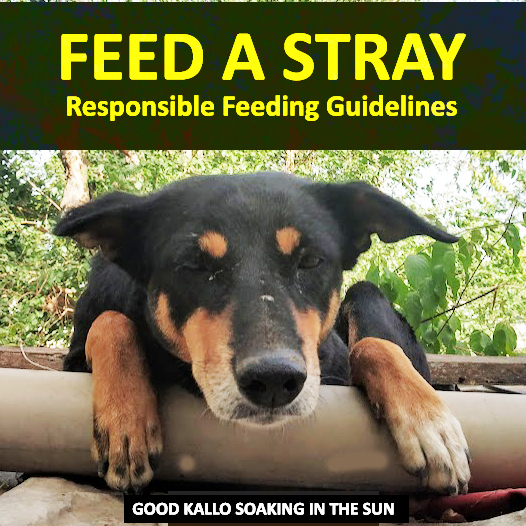Table of Contents
1. What is a Progressive Web App (PWA)?
A Progressive Web App (PWA) is a web application that leverages modern web capabilities to provide an app-like experience. PWAs can be installed on a user’s device from the browser, function offline or on low-quality networks, and allow features like push notifications and background synchronization.
Key characteristics of PWAs include:
- Responsive: Seamless across different devices and screen sizes.
- App-like: Uses service workers and manifests to mimic native app behavior.
- Offline-capable: Provides a consistent user experience even without an internet connection.
- Installable: Allows users to “Add to Home Screen” on their mobile devices.
By converting your WordPress site into a PWA, you can offer your audience a faster, more engaging, and more reliable experience.
2. Benefits of PWAs for WordPress
- Improved Performance: PWAs use caching via service workers, leading to faster loading times.
- Higher Engagement: The ability for users to install your site on their home screens increases return visits.
- Offline Access: Provide users with essential content even when they’re offline.
- Push Notifications: Re-engage users with targeted messages.
- Better SEO: Fast, mobile-friendly sites often perform better in search rankings.
3. Prerequisites: What You Need Before You Start
- HTTPS: PWAs require a secure environment, so make sure your site is served over HTTPS.
- Server/Hosting Access: You’ll need to place files in the root directory (where
wp-config.phpis located). - Basic HTML, CSS, JavaScript Knowledge: You’ll be editing JSON and JS files.
- Up-to-Date WordPress: Keep your WordPress core, themes, and plugins updated.
- Cloudflare Configuration (Optional): If you’re using Cloudflare, you’ll need to handle SSL certificates and settings.
4. Step-by-Step Guide to Building a PWA
4.1 Create a manifest.json File
The Web App Manifest is a JSON file that defines your Progressive Web App metadata, including the app name, icons, theme color, and start URL.
{
"name": "My Website PWA",
"short_name": "Website-PWA",
"start_url": "/",
"scope": "/",
"display": "standalone",
"background_color": "#FFFFFF",
"theme_color": "#0072c6",
"description": "A sample PWA for Website",
"icons": [
{
"src": "/icon-192.png",
"sizes": "192x192",
"type": "image/png"
},
{
"src": "/icon-512.png",
"sizes": "512x512",
"type": "image/png"
}
]
}
Key fields:
name&short_name: Display names for your application.start_url: The URL your PWA loads when launched.icons: Array of icon paths in various sizes.display: Common values includestandalone,fullscreen, andminimal-ui.
You can use PWABuilder (recommended) to help generate this file.
4.2 Create and Configure a Service Worker (sw.js)
A service worker is a JavaScript file running in the background, enabling offline support and push notifications for your Progressive Web App:
// sw.js
// Increment CACHE_VERSION when you update files
const CACHE_VERSION = 'v1';
const CACHE_NAME = `my-wordpress-pwa-cache-${CACHE_VERSION}`;
// List of URLs to cache during the install phase
const ASSETS_TO_CACHE = [
'/',
'/wp-content/themes/mytheme/style.css',
'/wp-content/themes/mytheme/script.js',
'/icon-192.png',
'/icon-512.png'
];
// Install event: Caches essential files
self.addEventListener('install', event => {
event.waitUntil(
caches.open(CACHE_NAME).then(cache => {
console.log('[Service Worker] Caching files...');
return cache.addAll(ASSETS_TO_CACHE);
})
);
});
// Activate event: Clean up old caches
self.addEventListener('activate', event => {
event.waitUntil(
caches.keys().then(keys => {
return Promise.all(
keys
.filter(key => key !== CACHE_NAME)
.map(key => {
console.log('[Service Worker] Removing old cache...', key);
return caches.delete(key);
})
);
})
);
});
// Fetch event: Serve cached content when offline
self.addEventListener('fetch', event => {
event.respondWith(
caches.match(event.request).then(response => {
// Return cached response if present, else fetch from network
return response || fetch(event.request);
})
);
});Important:
- Update
CACHE_VERSION(e.g., fromv1tov2) when you modify or add files so users receive the latest assets. - You can customize the
ASSETS_TO_CACHEarray with your most crucial site files.
4.3 Add PWA Features
- Splash Screens: Controlled by
background_colorin the manifest and appropriate icons. - Home Screen Icons: Include multiple icon sizes in your manifest for different devices.
- App-like Navigation: Use
display: standaloneorfullscreento mimic native app appearance.
Push Notifications (Advanced)
If you want to add push notifications, integrate a push service (e.g., Firebase Cloud Messaging). You’ll need to:
- Implement push subscription in your
sw.js. - Handle subscription tokens server-side to send notifications.
self.addEventListener('push', event => {
const data = event.data.json();
const title = data.title || 'Default Title';
const options = {
body: data.body || 'Default body text',
icon: '/icon-192.png'
};
event.waitUntil(
self.registration.showNotification(title, options)
);
});4.4 Test Your PWA
- Device and Browser Testing:
- Desktop browsers (Chrome, Firefox, Edge, Safari)
- Mobile devices (Android, iOS)
- Use Lighthouse:
- Lighthouse (in Chrome DevTools) audits PWA readiness, performance, and accessibility.
5. WordPress-Specific Setup
5.1 Placing manifest.json and sw.js in the Root Directory
You need to place the files where wp-config.php is located (the root of your WordPress installation).
- File Ownership: In Linux/Ubuntu, run
chown www-data:www-data manifest.json sw.jsto assign ownership. - Permissions: Ensure the files are readable, e.g.,
chmod 644 manifest.json sw.js.
Directory Tree Example:
/var/www/html/
|-- wp-admin
|-- wp-content
|-- wp-includes
|-- wp-config.php
|-- manifest.json
|-- sw.js5.2 Configuring Cloudflare for PWAs (SSL, Certificates, and Permissions)
If you use Cloudflare:
- SSL Mode: Set it to “Full (Strict)” for end-to-end encryption.
- Certificate Generation: Generate SSL certificates within Cloudflare, install them on your server:
Example for placing cert files on Ubuntusudo mkdir -p /etc/ssl/cloudflaresudo cp your_cloudflare_cert.pem /etc/ssl/cloudflare/cloudflare.crtsudo cp your_cloudflare_key.pem /etc/ssl/cloudflare/cloudflare.key# Assign permissionssudo chown www-data:www-data /etc/ssl/cloudflare/cloudflare.*sudo chmod 600 /etc/ssl/cloudflare/cloudflare.* - Nginx Configuration: Update your
nginx.conf(or the relevant server block) to point to the correct certificate files:server { listen 443 ssl; server_name yourdomain.com;ssl_certificate /etc/ssl/cloudflare/cloudflare.crt;ssl_certificate_key /etc/ssl/cloudflare/cloudflare.key;# ... other settingsroot /var/www/html;index index.php index.html;} - Verify HTTPS: Make sure your site is accessible via HTTPS without any mixed content errors.
Why is this important?
PWAs require a secure origin (HTTPS) to enable service workers and push notifications.
5.3 Initializing the Service Worker and Manifest in WordPress Themes
To load your service worker and manifest on every page, add the following snippet to your theme. If you’re using Divi or another theme that updates frequently, consider using a child theme or a plugin like “Code Snippets.”
<!DOCTYPE html>
<html <?php language_attributes(); ?>>
<head>
<meta charset="<?php bloginfo('charset'); ?>">
<!-- Other Meta Tags & WordPress hooks -->
<meta name="viewport" content="width=device-width, initial-scale=1.0">
<script>
if ('serviceWorker' in navigator) {
navigator.serviceWorker.register('/sw.js').then(
function(registration) {
console.log('Service Worker registered with scope:', registration.scope);
},
function(err) {
console.error('Service Worker registration failed:', err);
}
);
}
</script>
<link rel="manifest" href="/manifest.json">
<meta name="theme-color" content="#0072c6">
<?php wp_head(); ?>
</head>
<body <?php body_class(); ?>>
<!-- ... body content starts here ... -->
If Using a Child Theme
Create or edit functions.php in your child theme:
<?php
function my_child_theme_setup() {
// Enqueue scripts or styles if needed
}
add_action('wp_enqueue_scripts', 'my_child_theme_setup');
Then in your header.php, add the <script> and <link rel="manifest"> as shown above.
6. Tools and Resources
- PWABuilder – Helps generate manifests and service workers.
- ChatGPT – Useful for quick code troubleshooting or generating examples.
- Microsoft’s PWA Guide – Official documentation for PWAs.
- favicon.io – Generate icons in multiple sizes.
- Google Lighthouse – Perform comprehensive audits on your PWA.
7. SEO & Performance Tips
- Mobile-Friendly Design: Google ranks responsive sites higher.
- Optimize Page Speed: Minify CSS/JS, compress images, and leverage a CDN.
- Structured Data: Add schema markup where relevant to help with SEO.
- Core Web Vitals: Focus on LCP, FID, and CLS for better user experience and search rankings.
- Caching Strategies: Don’t over-cache large files; prioritize essential assets for offline usage.
8. Troubleshooting Common Issues
- Service Worker Not Registering
- Check the Console in your browser’s DevTools for errors.
- Ensure your site is served over HTTPS.
- Verify that
sw.jsis in the root directory and accessible (try visitinghttps://yourdomain.com/sw.jsin a browser).
- Manifest Errors
- Validate your
manifest.jsonwith PWABuilder. - Make sure your icon paths and sizes are correct.
- Validate your
- Offline Not Working
- Verify service worker caching logic and increment
CACHE_VERSIONafter changes. - Clear your browser cache or test in an incognito window.
- Verify service worker caching logic and increment
- Push Notifications Failing
- Check that you’ve requested user permission and integrated a push service like Firebase Cloud Messaging.
- Ensure your SSL certificates are valid and your site is fully HTTPS.
9. Conclusion
Turning your website into a Progressive Web App can significantly enhance user engagement, speed, and reliability. By creating a manifest.json, configuring a service worker (sw.js), and ensuring proper HTTPS and Cloudflare settings, you’ll deliver a high-quality, app-like experience that can be installed on user devices.
Final Tips:
- Always keep server modules and site addons updated.
- Use Lighthouse to audit PWA performance and fix potential issues.
- Follow best practices for SEO, security, and mobile responsiveness.
With these steps and code snippets, you can seamlessly integrate PWA functionality into your website. Embrace this modern web approach to keep visitors engaged and coming back for more!
Did you find this helpful? Share your feedback or questions below. For more tutorials on Website, WordPress optimization and Progressive Web App best practices, stay tuned to our blog!