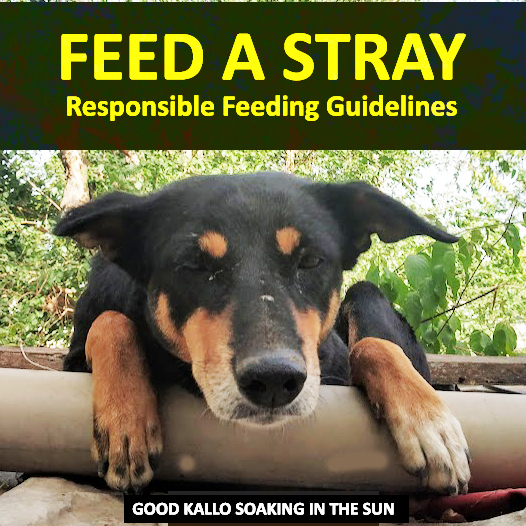WP-CLI (WordPress Command Line Interface) is a powerful tool that simplifies WordPress management for developers, sysadmins, and advanced users. This WP-CLI Guide covers installation, prerequisites, basic and advanced usage, top commands, and tips to boost productivity. By the end of this article, you’ll understand why WP-CLI is indispensable for managing WordPress sites efficiently.
Table of Contents
- WP-CLI Guide
- Prerequisites for WP-CLI
- How to Install WP-CLI
- Basic WP-CLI Commands
- Advanced WP-CLI Usage
- Top WP-CLI Commands for Developers
- Troubleshooting WP-CLI Issues
- Best Practices for Using WP-CLI
What is WP-CLI?
WP-CLI is an open-source command-line tool for managing WordPress installations. It enables users to perform tasks such as installing plugins, updating themes, managing users, and even database operations, all without accessing the WordPress dashboard. This is particularly useful for automation and managing multiple WordPress sites.
Prerequisites for WP-CLI
Before installing WP-CLI, ensure your environment meets the following requirements:
- Operating System: Linux, macOS, or Windows (via WSL or native support).
- PHP Version: 7.4 or higher.
- WordPress Version: 3.7 or newer.
- Server Access: SSH access for remote servers.
- Additional Tools: cURL or wget for downloading WP-CLI.
How to Install WP-CLI
Step 1: Download WP-CLI
curl -O https://raw.githubusercontent.com/wp-cli/builds/gh-pages/phar/wp-cli.pharStep 2: Verify the Download
php wp-cli.phar --infoStep 3: Make It Executable
chmod +x wp-cli.phar
sudo mv wp-cli.phar /usr/local/bin/wpStep 4: Confirm Installation
Run the following command to ensure WP-CLI is installed correctly:
wp --infoBasic WP-CLI Commands
Here are some essential WP-CLI commands to get you started:
1. Core Installation
Install WordPress core files:
wp core downloadSet up the WordPress database:
wp config create --dbname=example_db --dbuser=root --dbpass=secretInstall WordPress:
wp core install --url="https://example.com" --title="My Site" --admin_user="admin" --admin_password="password" --admin_email="[email protected]"2. Plugin Management
Install a plugin:
wp plugin install plugin-slug --activateList installed plugins:
wp plugin list
Deactivate a plugin:
wp plugin deactivate plugin-slug
3. Theme Management
Install a theme:
wp theme install theme-slug --activate
List installed themes:
wp theme list
Advanced WP-CLI Usage
1. Database Operations
Export the database:
wp db export mydatabase.sql
Search and replace URLs in the database:
wp search-replace 'http://oldurl.com' 'https://newurl.com'
2. Cron Jobs
List cron jobs:
wp cron event list
Run a specific cron event:
wp cron event run event-slug
3. WP-CLI Scripts
Create custom scripts for automation by combining WP-CLI commands. For example, a script to update WordPress core, plugins, and themes:
#!/bin/bash
wp core update
wp plugin update --all
wp theme update --all4. Multisite Management
List all sites in a multisite network:
wp site listCreate a new site in the network:
wp site create --slug=new-site --title="New Site"Top WP-CLI Commands for Developers
Here are some must-know commands for developers:
- Debugging:
wp debug enable wp debug disable - Generating Dummy Content:
wp post generate --count=50 wp user generate --count=10 - Environment Checks:
wp doctor check
Troubleshooting WP-CLI Issues
1. Command Not Found
Ensure WP-CLI is in your PATH. Check by running:
echo $PATH2. Permission Denied
Use sudo for restricted directories or files.
3. PHP Errors
Check your PHP version and ensure required extensions are installed.
Best Practices for Using WP-CLI
- Backup Regularly: Always backup your site and database before running commands.
- Use Dry Run Options: Many commands have a
--dry-runflag to preview changes. - Automate Repetitive Tasks: Leverage scripts to save time.
- Keep WP-CLI Updated: Regularly update WP-CLI to benefit from new features and fixes:
wp cli update
Conclusion
WP-CLI Guide is a game-changer for WordPress management. Whether you’re a developer managing dozens of sites or an administrator looking to automate routine tasks, WP-CLI streamlines operations and enhances productivity. Start using WP-CLI today and transform the way you manage WordPress Developers managing dozens of sites or an administrator looking to automate routine tasks, WP-CLI streamlines operations and enhances productivity. Start using WP-CLI today and transform the way you manage WordPress!